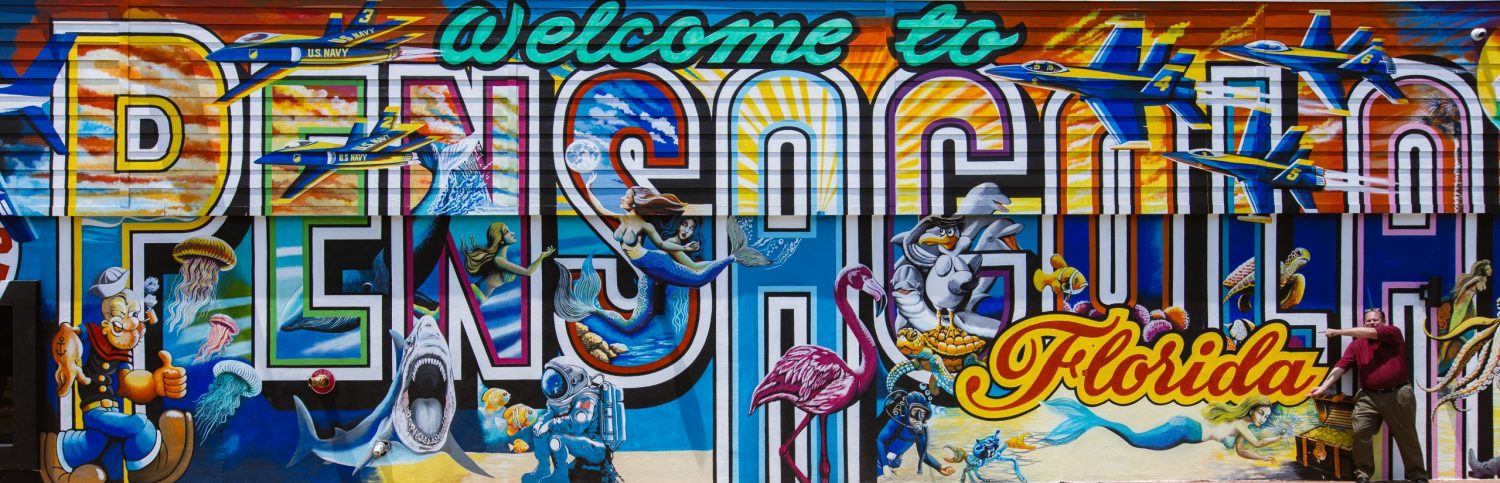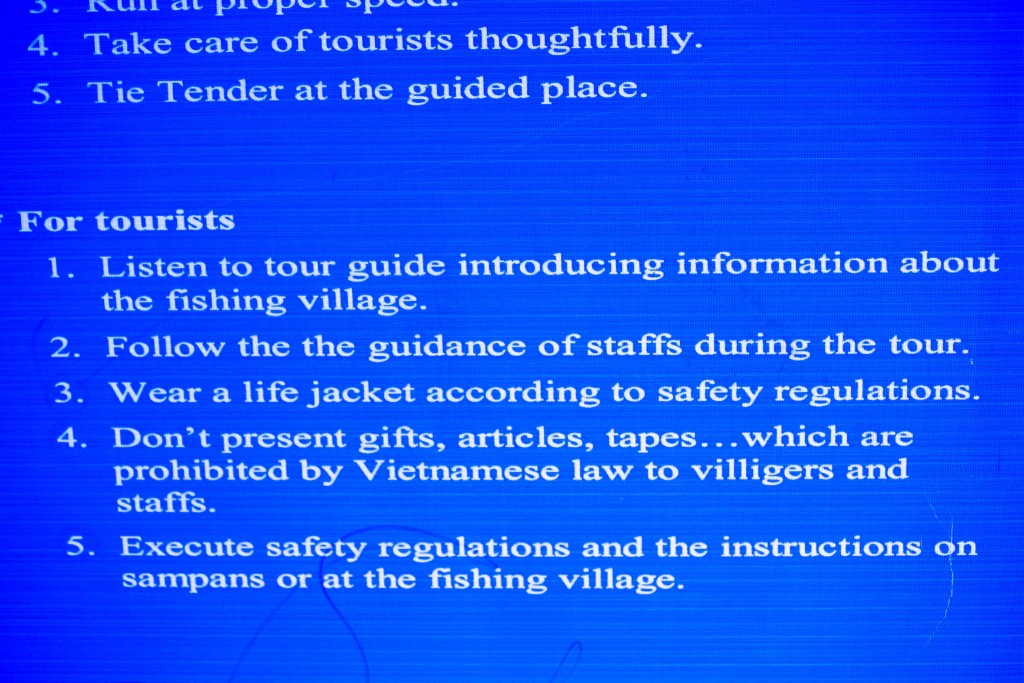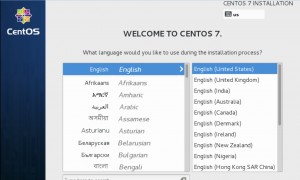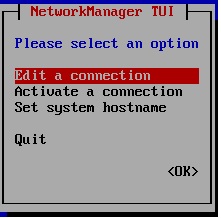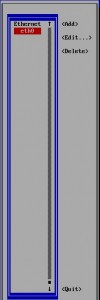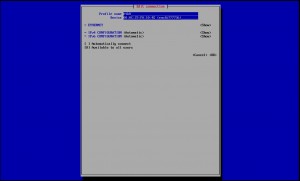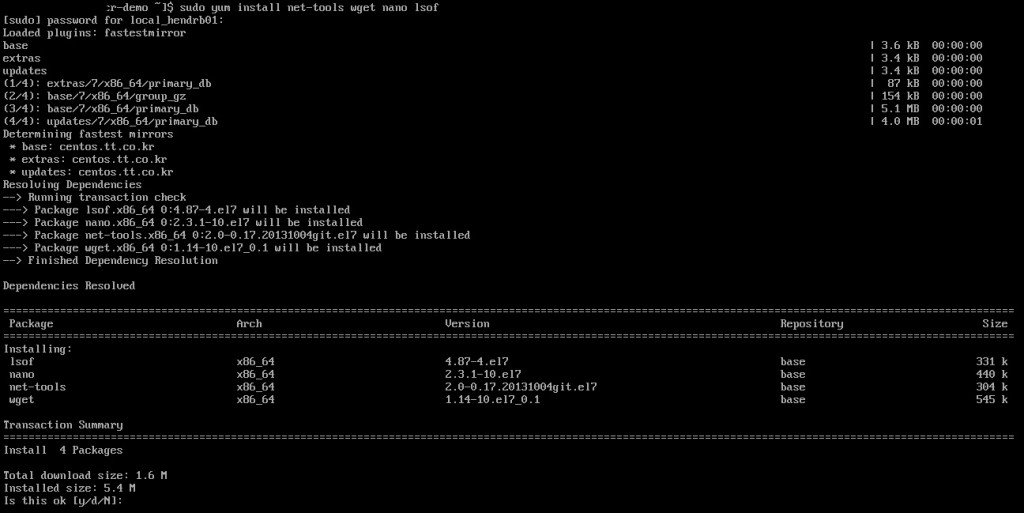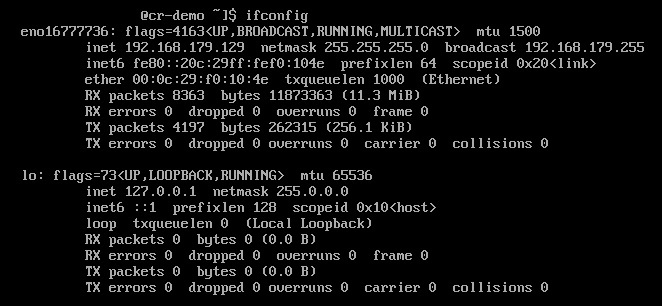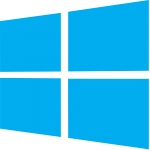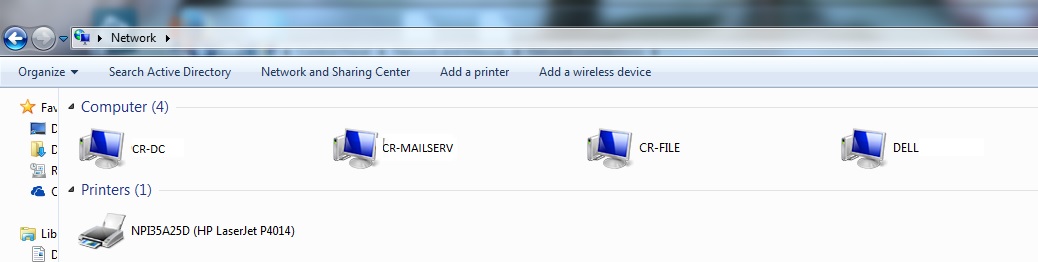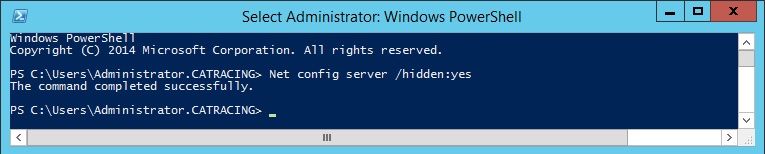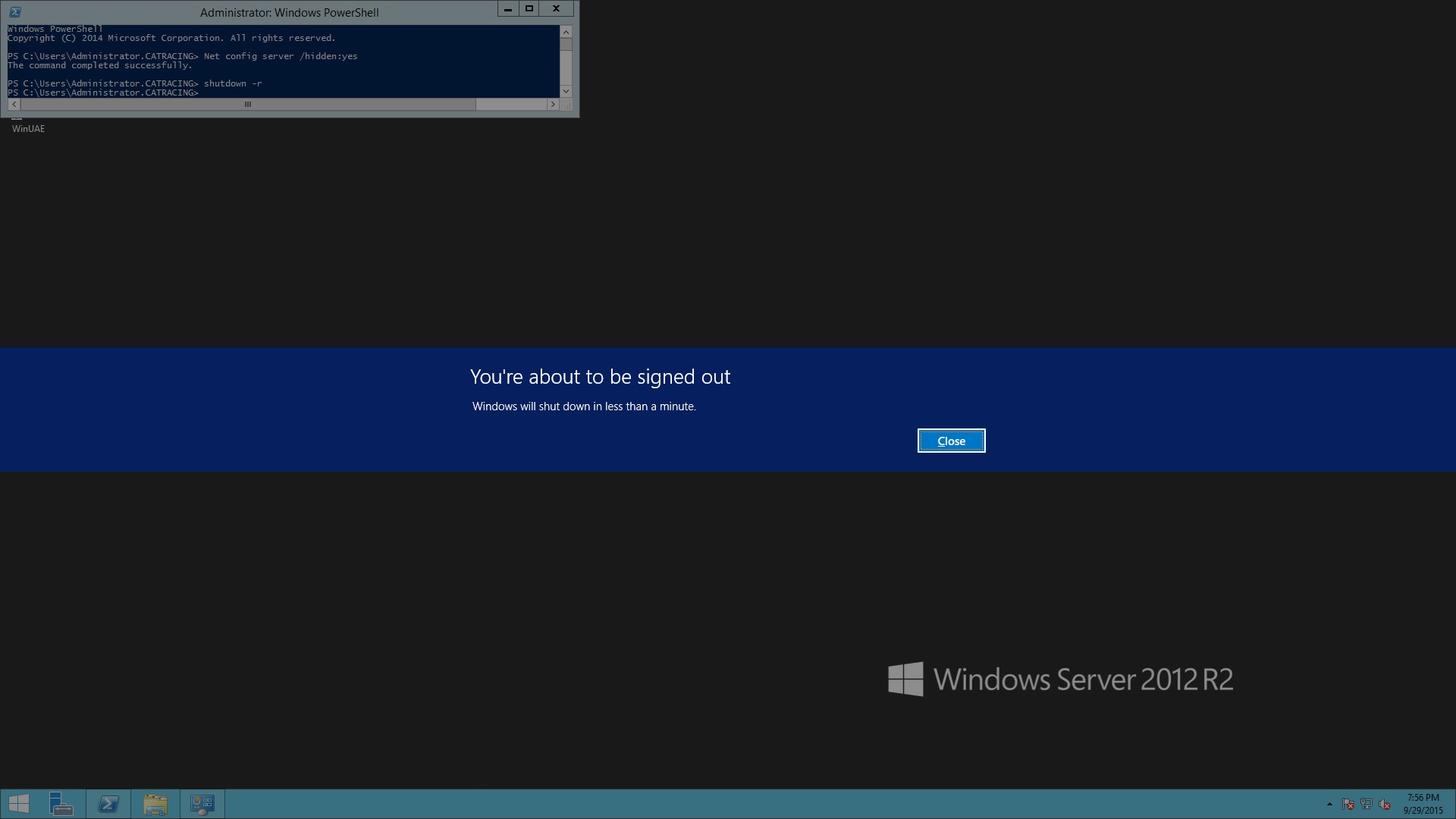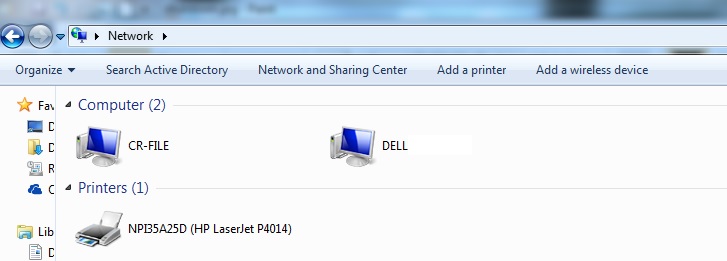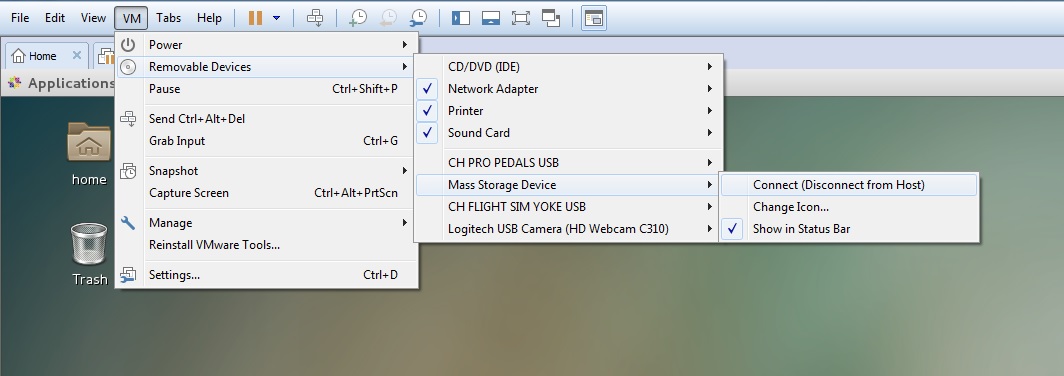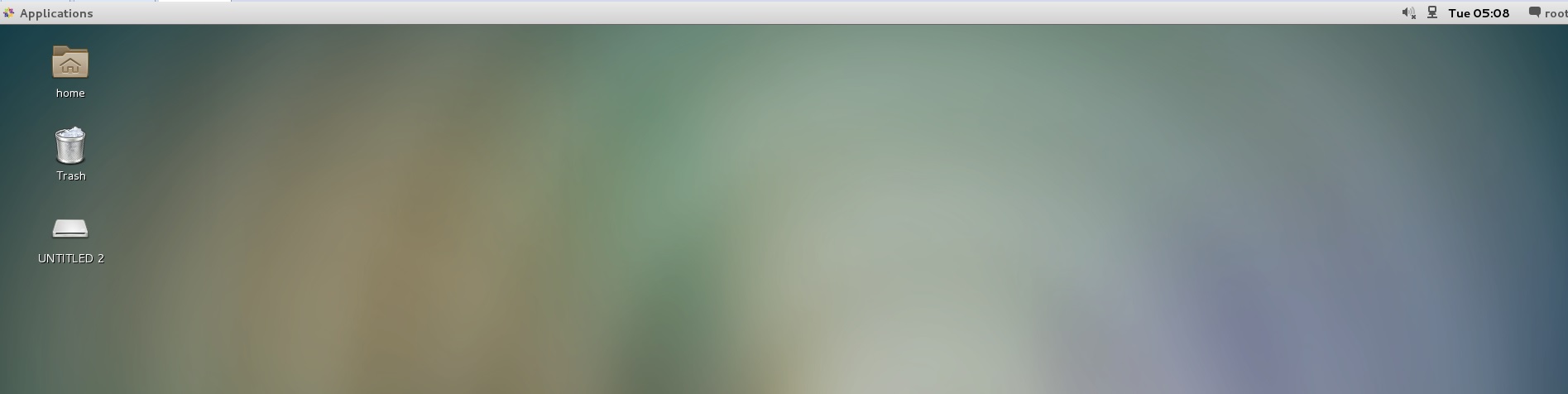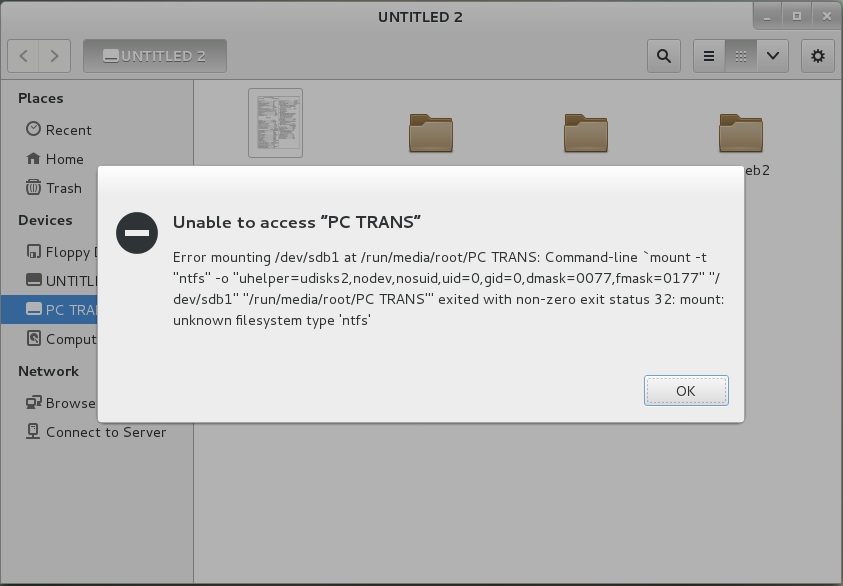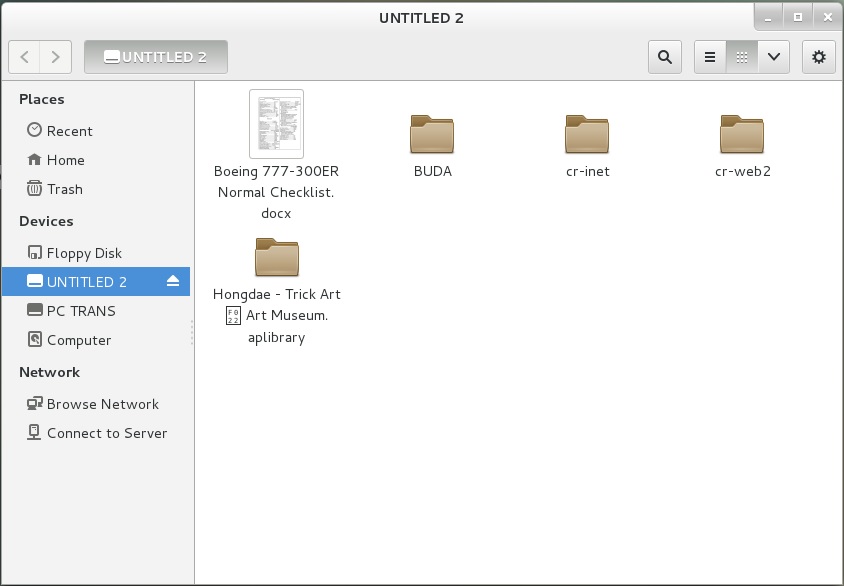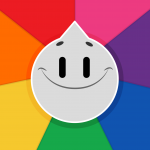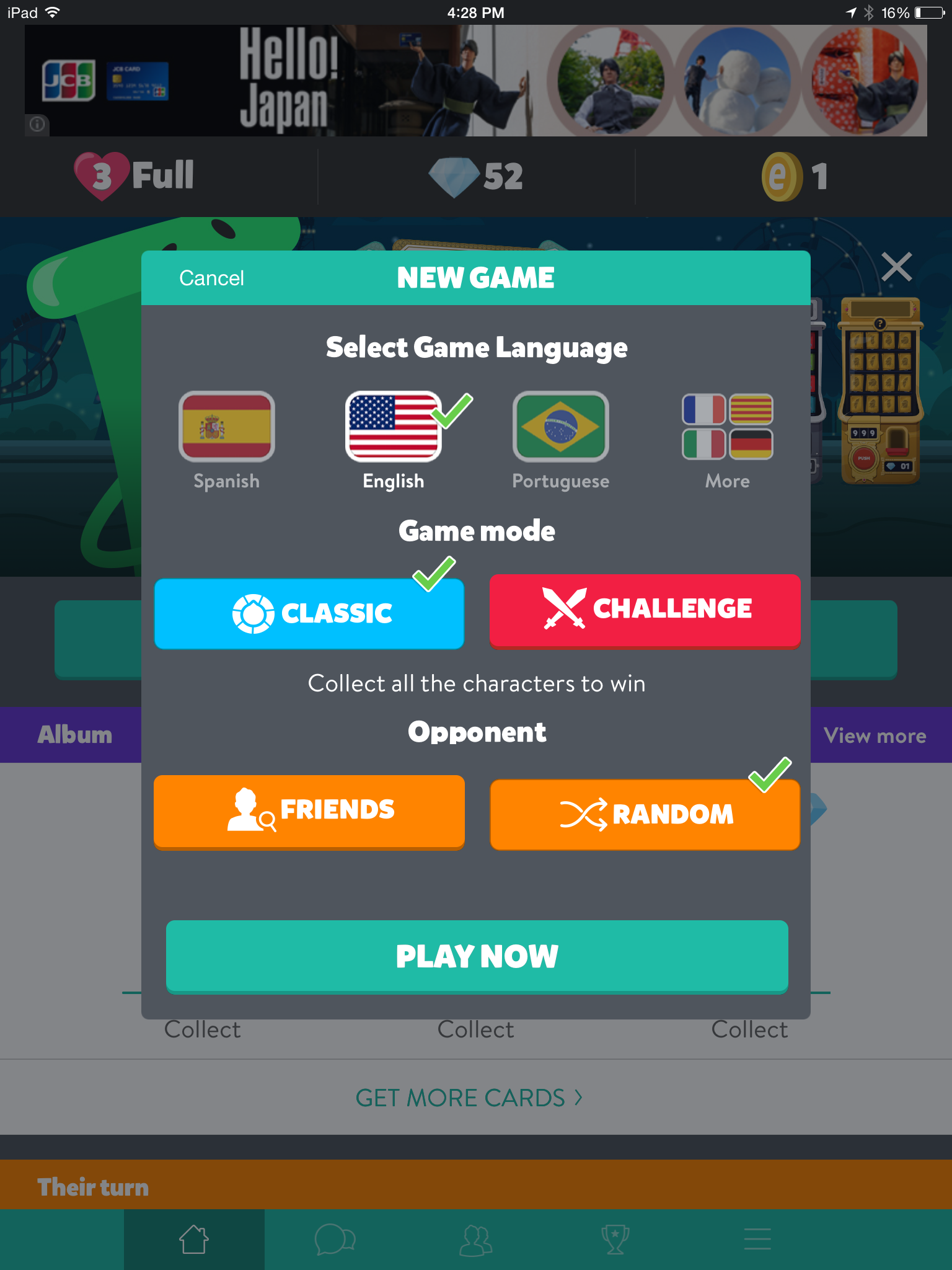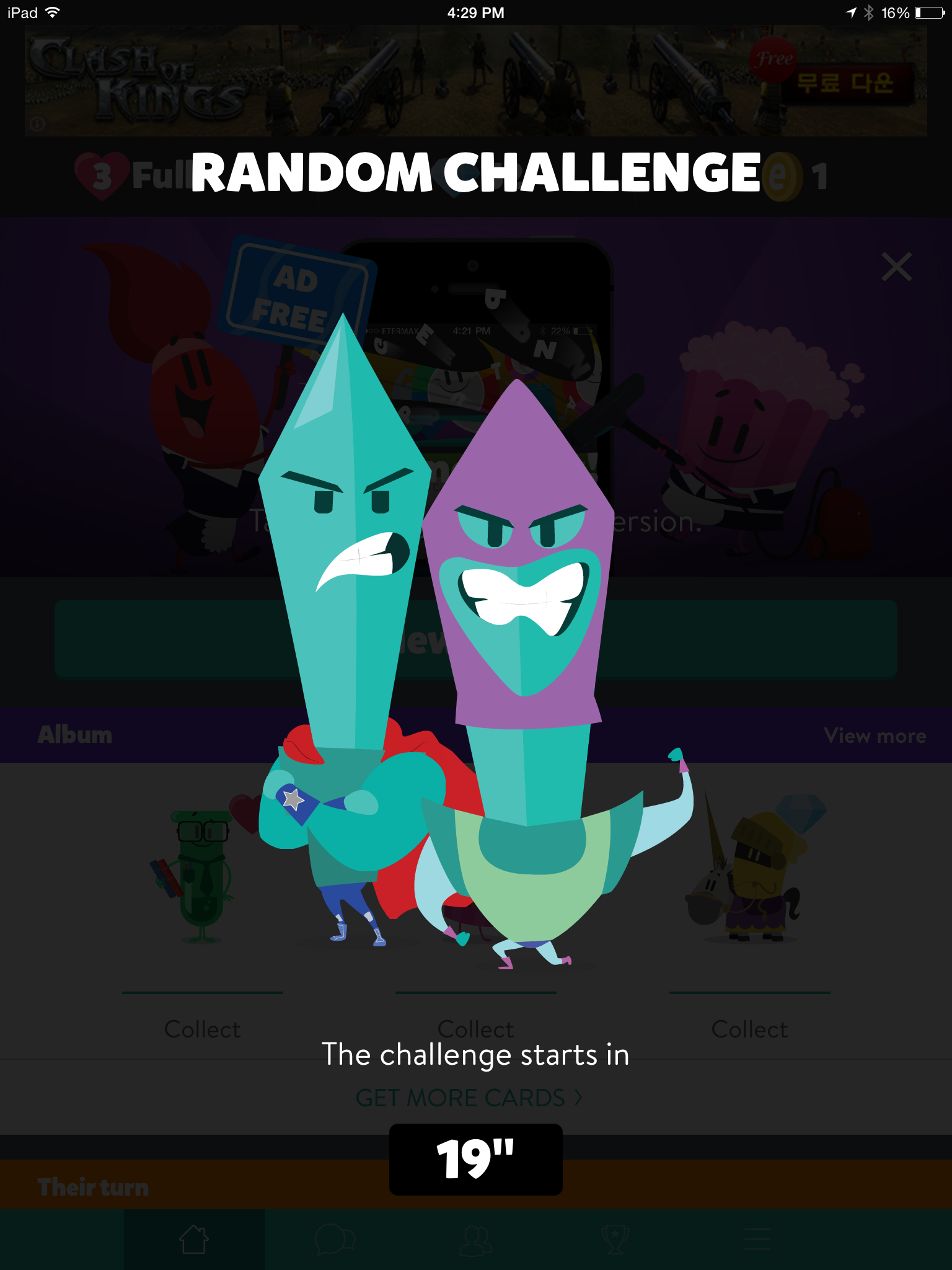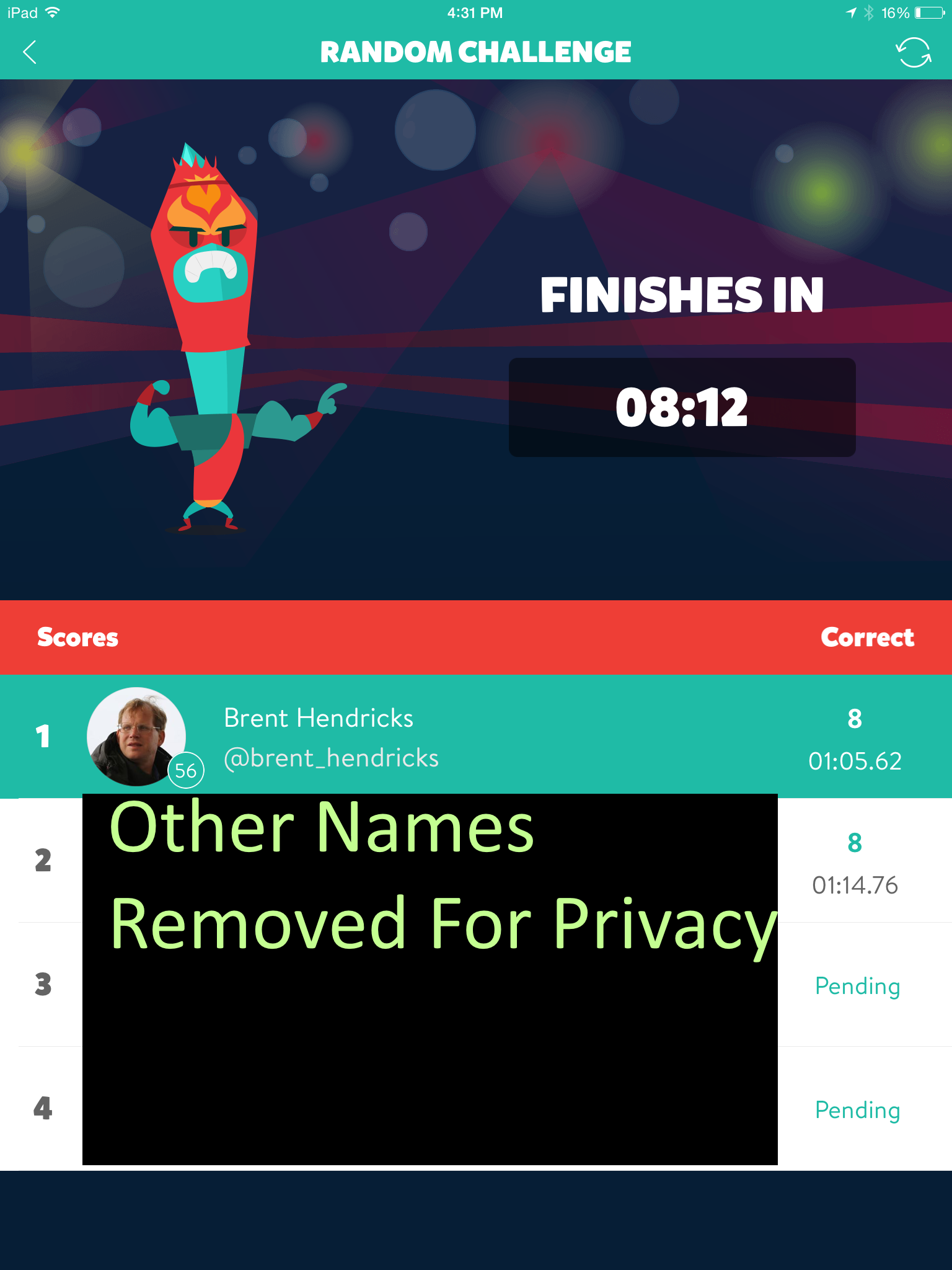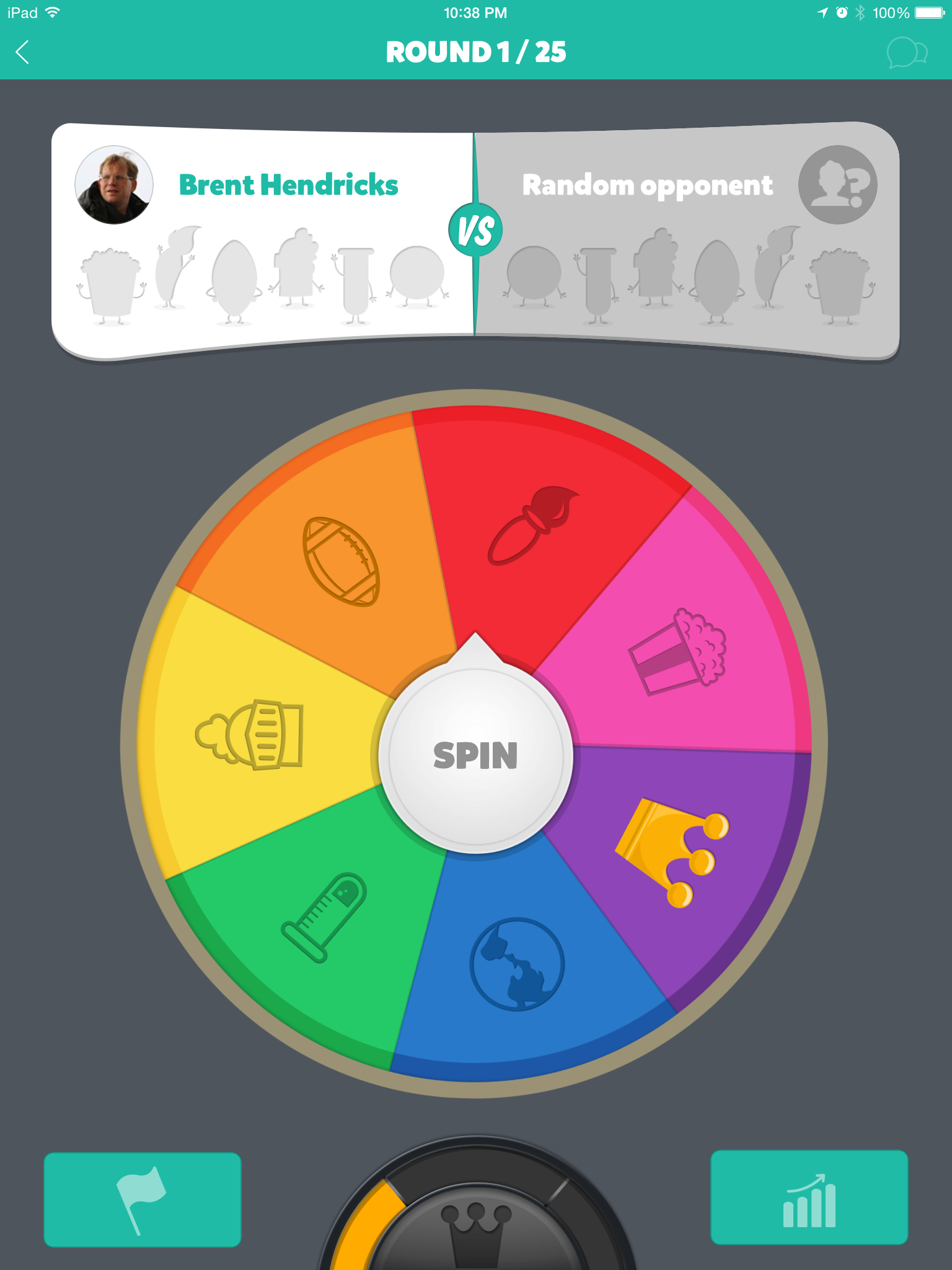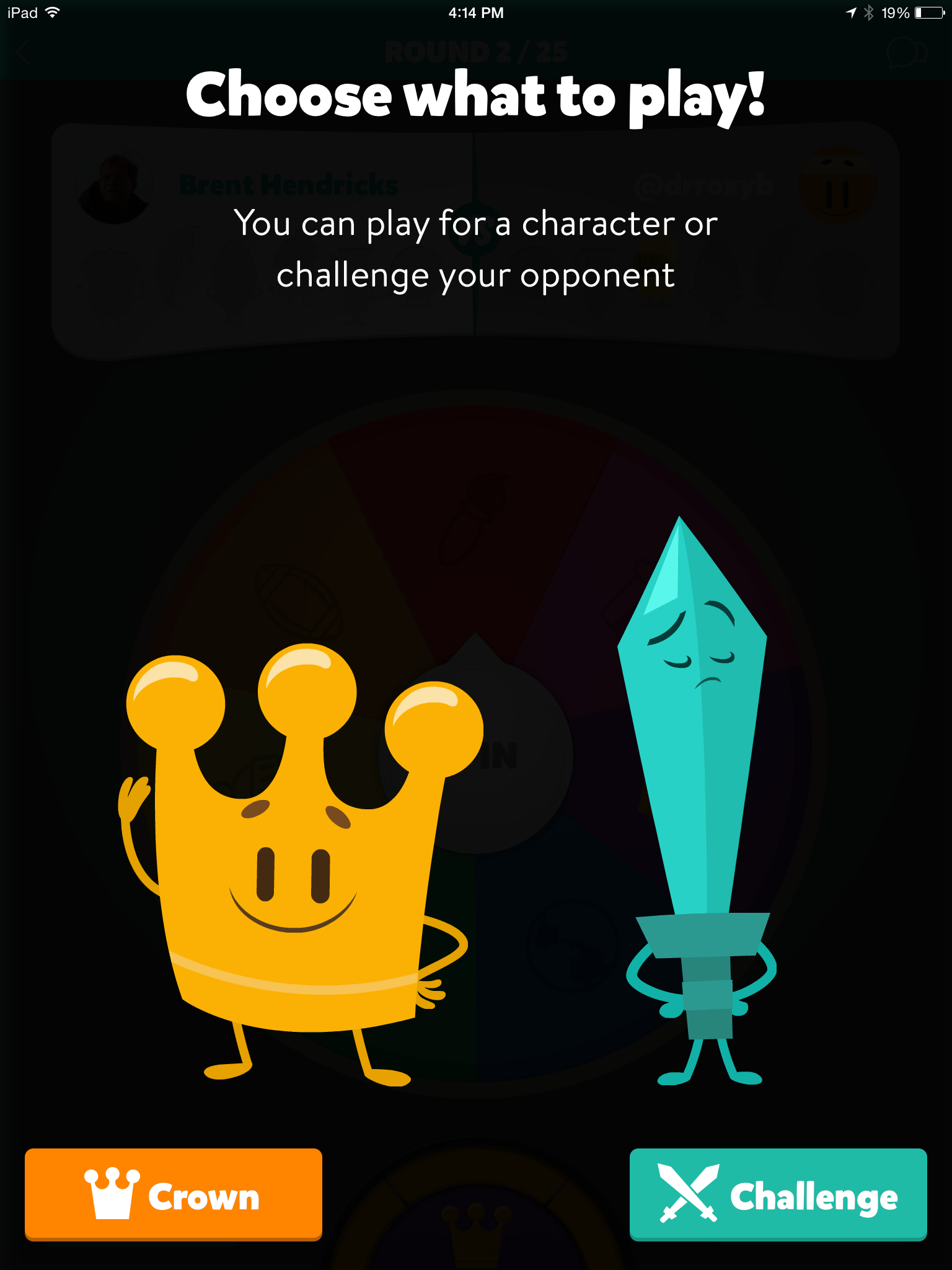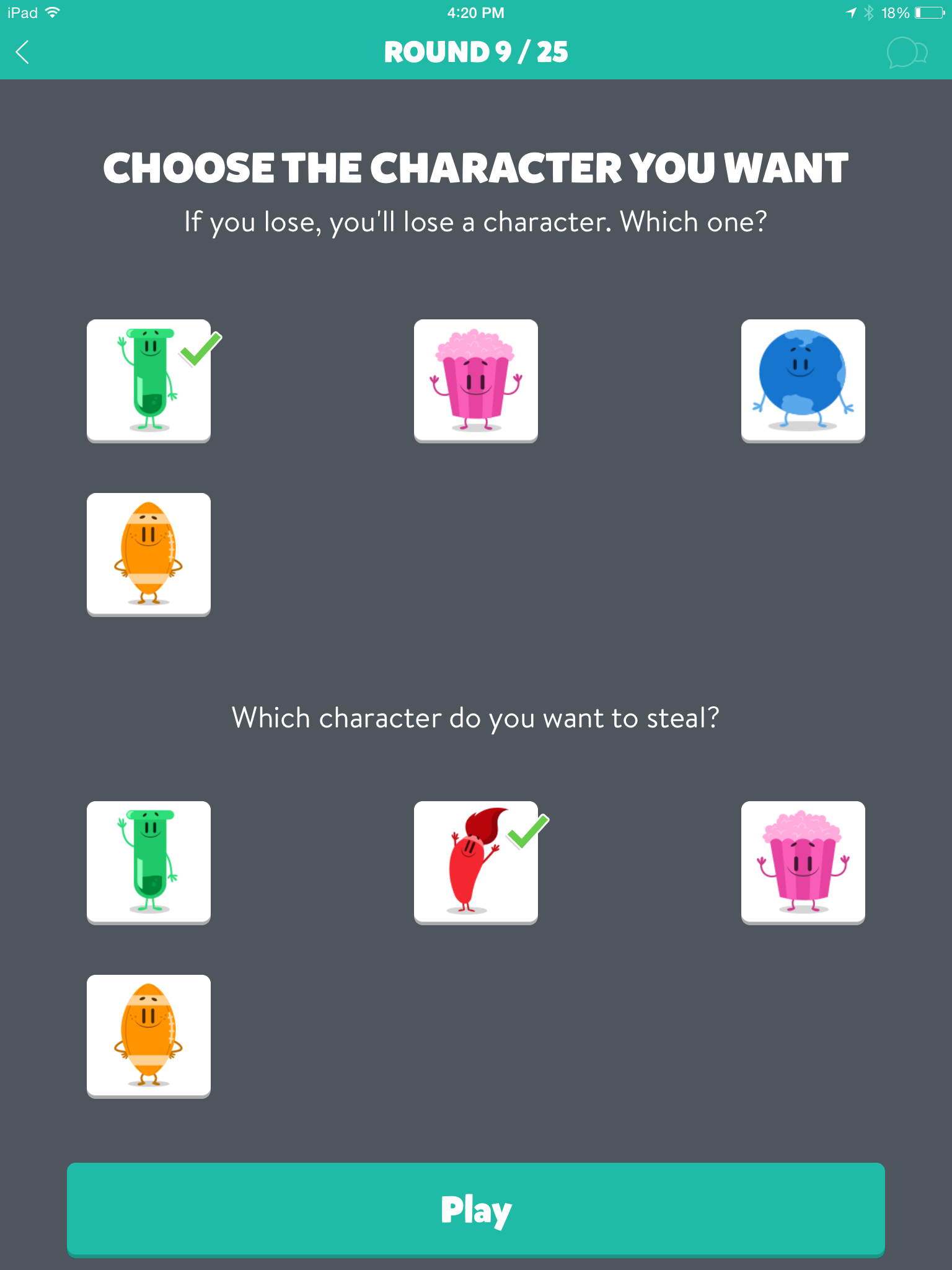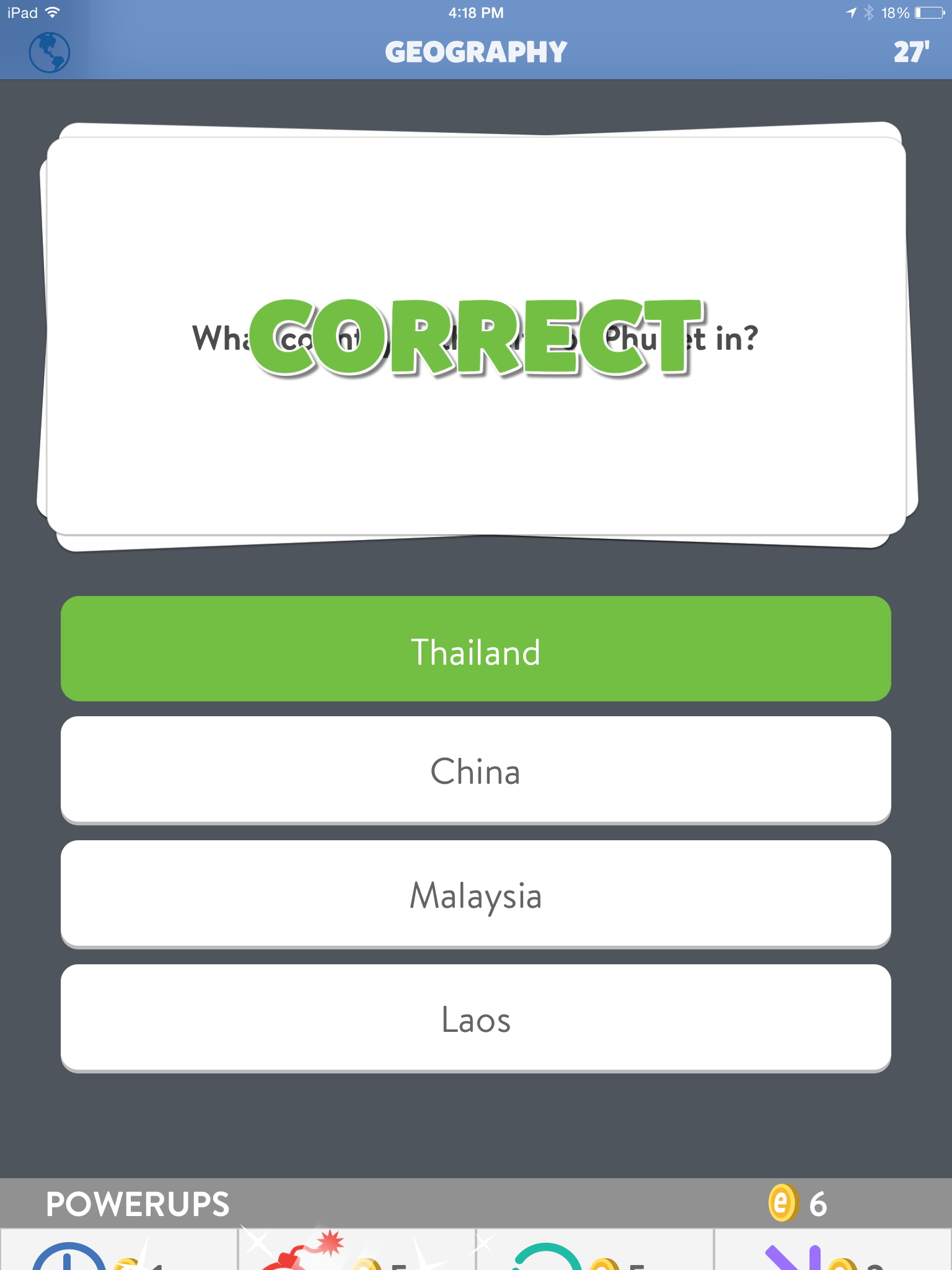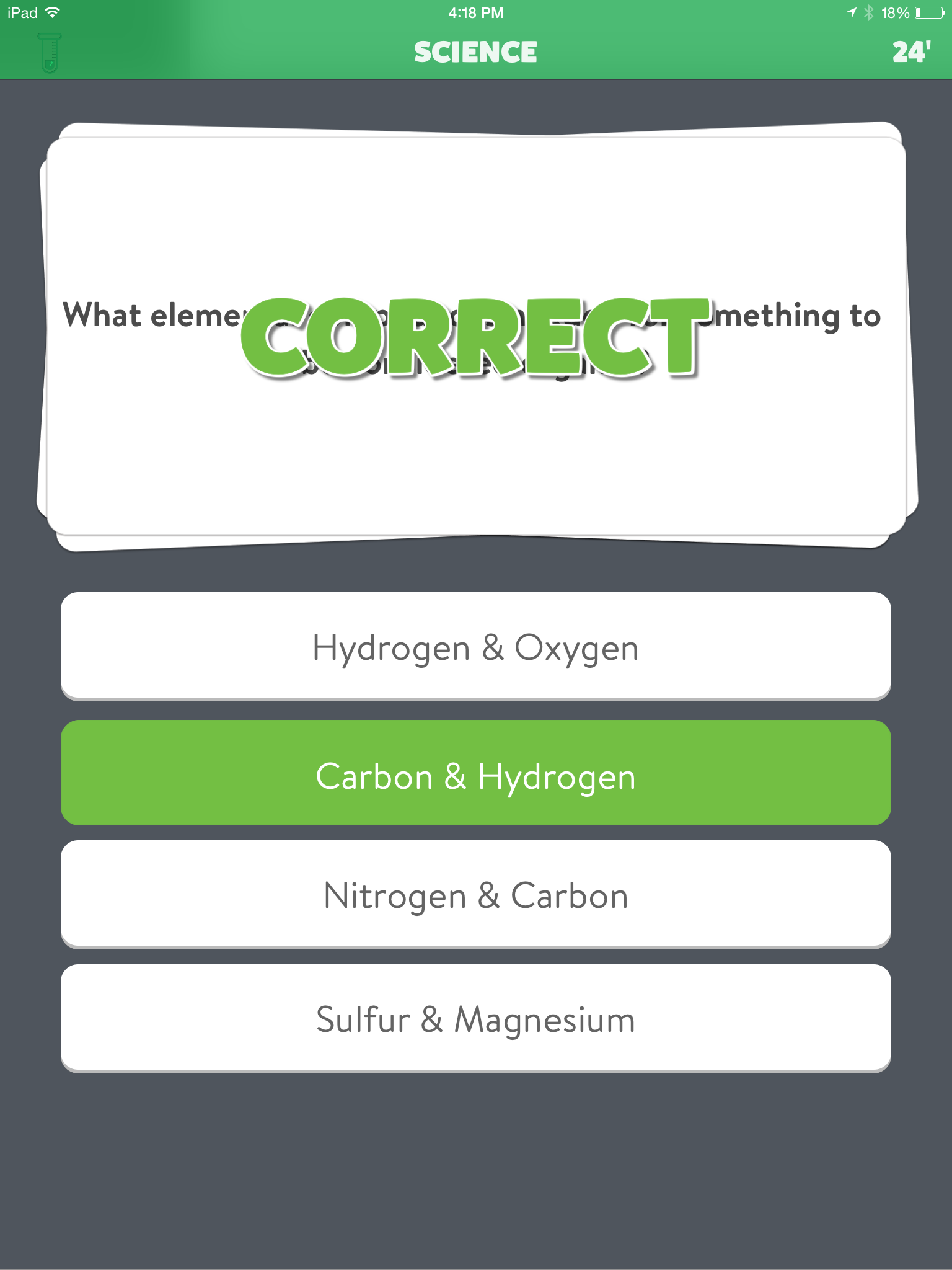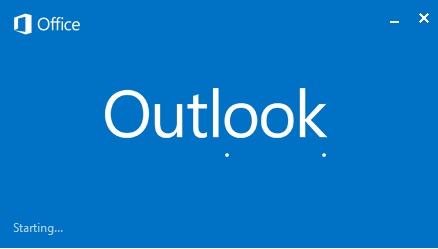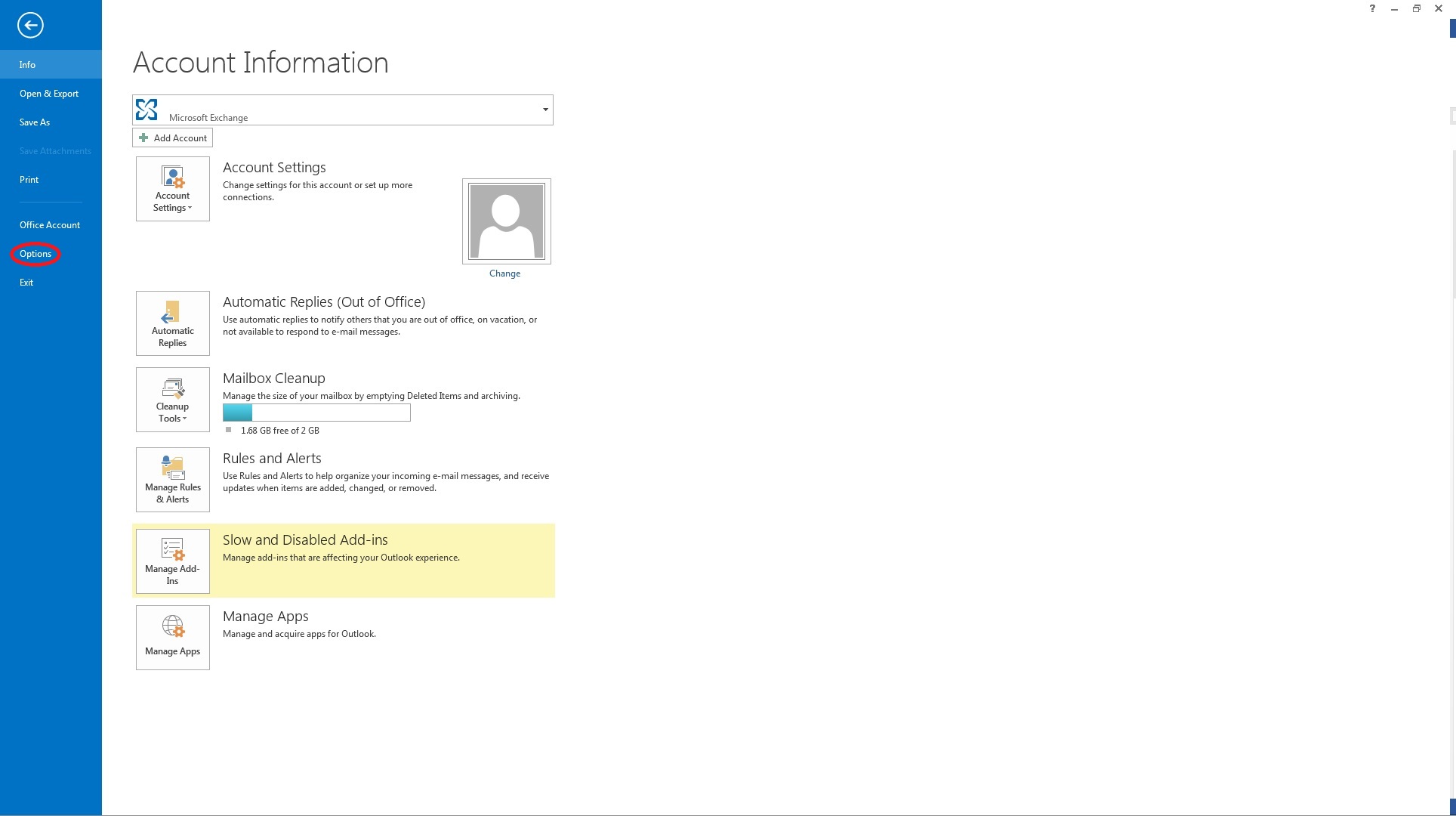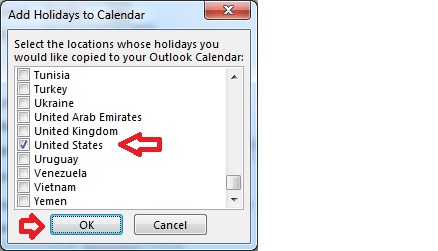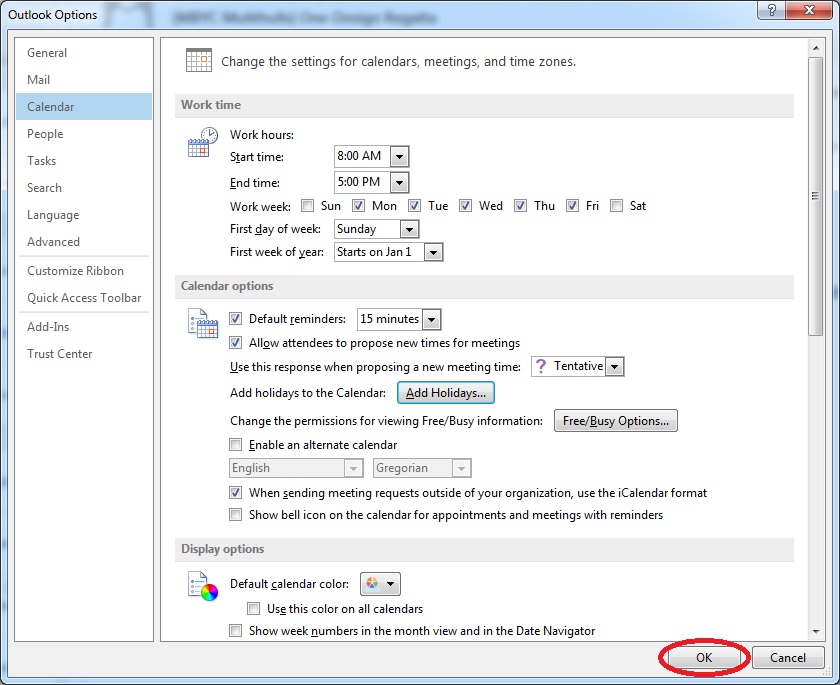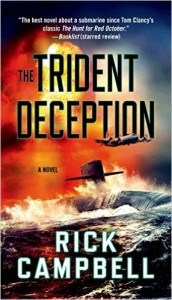During the month of October, I usually try and sit down and watch some scary movies. This year I really did not get a chance to follow through with that plan, but I did, quite by accident find this really good short thriller / crime drama on the internet. As luck would have it, it is also Korean.
During the month of October, I usually try and sit down and watch some scary movies. This year I really did not get a chance to follow through with that plan, but I did, quite by accident find this really good short thriller / crime drama on the internet. As luck would have it, it is also Korean.
The 30 minute short called Selfish People by director Joebin Han, is about a Korean proxy driver, (These are people you can call and hire to come drive you and your car home if you are too intoxicated.) He picks up an extremely inebriated woman named Se-Rin, who is too incoherent to even tell him where to take her. He goes through her purse and drives her to the address on her Korean ID Card. Though something is obviously not right, since it is an abandoned and soon to be demolished part of town. He proceeds to leave her almost passed out in the car in front of the address.
His actions come back to haunt him, when he is called and questioned by the police, as Se-Rin has disappeared, The proxie driver doesn’t care and gives the police as little information as possible. The police suddenly realize the missing woman had recently sought their protection and they ignored her and will get in trouble if anyone else makes the connection. So they finnish the investigation and quickly leaves.
The proxy drivers selfishness of not caring about Se-Rin comes back to get him in the end when the Se-Rin’s abductor next hires him.
While the ending was predictable, the movie was suspenseful, and very nicely done. It was something that stuck in my head and made me think what the movie was trying to say. In a couple of weeks I will post in a comment what I believe the movie was trying to say about Korean culture, and how it relates to the title ‘Selfish People’
I highly recommend that you click on the link below, and watch Selfish People, after all. It’s FREE!
https://www.viddsee.com/video/selfish-people/27cqt