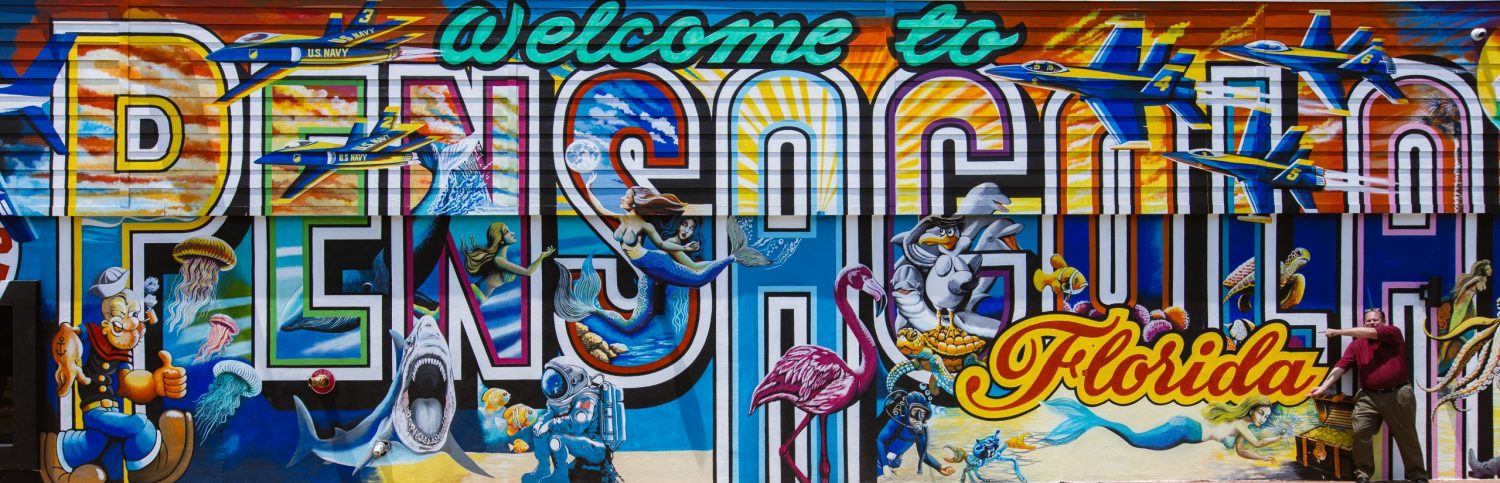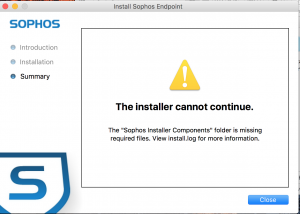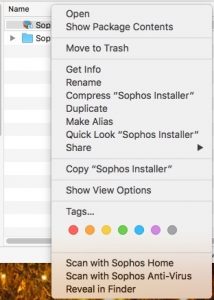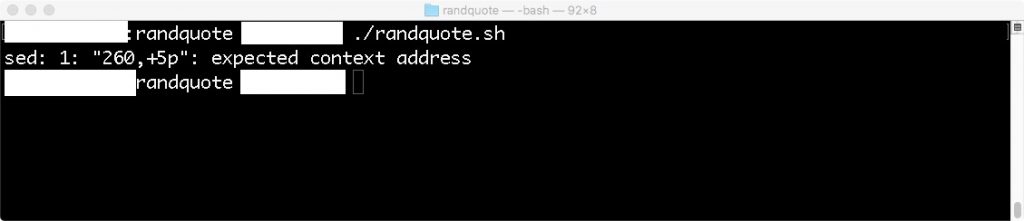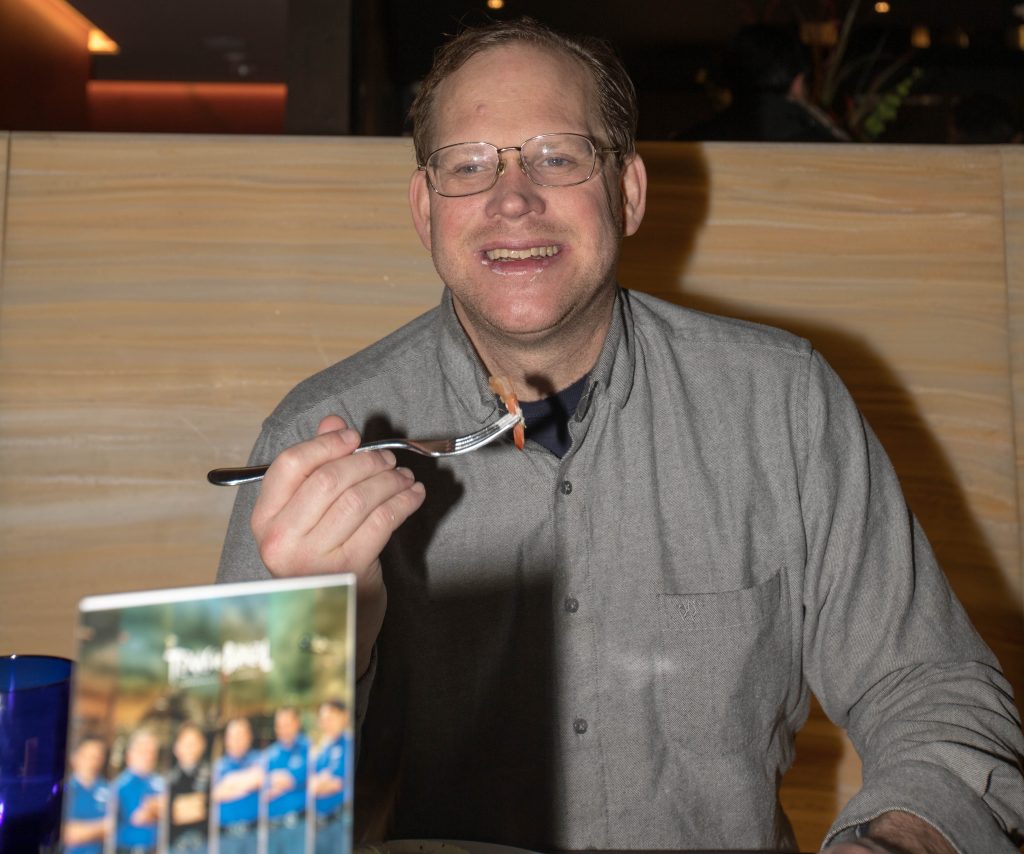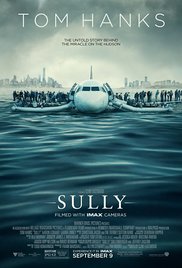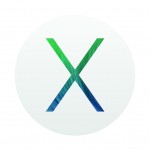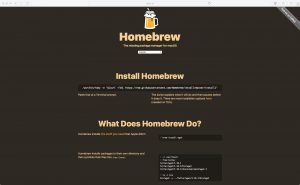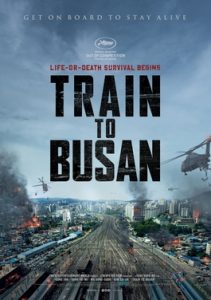Is The Mac The Amiga Of Today – Part II
 Back in July of 2015, I wrote a technical op-ed piece comparing the Macintosh with the Commodore Amiga, contrasting their technical strengths, marketing strategies and popularity with the creative crown. In hind sight knowing what happened to the Commodore Amiga; I am not sure it is fair to use the words marketing and Amiga in the same sentence. After looking at Apples latest offerings from the WWDC (World Wide Developers Conference), I am beginning to wonder if my post was just a little too prophetic.
Back in July of 2015, I wrote a technical op-ed piece comparing the Macintosh with the Commodore Amiga, contrasting their technical strengths, marketing strategies and popularity with the creative crown. In hind sight knowing what happened to the Commodore Amiga; I am not sure it is fair to use the words marketing and Amiga in the same sentence. After looking at Apples latest offerings from the WWDC (World Wide Developers Conference), I am beginning to wonder if my post was just a little too prophetic.
2 years later let us draw some more similarities between the two companies, and what now seems eerily similar in that it appears Apple may be poised to take a page right out of Commodore’s managements playbook. The ability to “Snatch defeat from the jaws of victory.”
Let’s start out by recognizing that with the Amiga; Commodore had a potential winner on their hands! In 1995 they had a 7MHz desktop computer that could display high resolution graphics, displaying 16 colors out of a palette of 4096. 4 voice digital audio, and a preemptive multitasking operating system. At the time the best the Macintosh could do was 2 colors on a built in 9 inch screen. The Macintosh II would not be released for another 2 years, to finally bring color to the Macintosh line, Apple was able to somewhat fill the gap with the Apple IIGS. However, this was still an 8bit computer, which Apple further crippled so it would not directly compete directly with the Macintosh.
Due to the fact that the Amiga used a standard NTCS / PAL output and had the capability to genlock (Display computer generated graphics and text over a standard TV signal) Video production and TV studios went with the Commodore Amiga for their video production. Sales of the Amiga did not fully hit their stride with consumers however until the release of the Amgia 500, which was snapped up as an inexpensive home/gaming computer, with hit titles such as Lemmings, or Shadow Of The Beast appearing first on the Amiga before being ported to the PC, Atari, or even console games at the time such as the Nintendo Entertainment System, or Sega.
Commodores problem however was that even with their past successes in the home computer market coupled with the strengths of the Amiga management never really could figure out just what the Amiga was, who it should be targeted at, and most importantly where the product line should go to make it successful in the future. Commodore did release milestone updates to the Amiga, such as the A3000, which was the first true 32 bit Amiga, which was followed by the 1200, and 4000 which brought the AGA chipset. Capable of displaying 14bit video to the Amiga and gave the user the ability to display 256 colors on the screen at one time with a palette of 16.8 million colors. However by this time VGA and SVGA were already pretty much standard on the PCs being release and could do more for less money. Many saw this as too little too late and jumped ship. Commodore was a sinking ship and finally closed their doors in 1994.
If you know your Commodore history, you know I left out a very important Amiga model. The Amiga 600. Here is where we start drawing comparisons to the last days of Commodore and the current Apple line up.
The Amiga 600, originally started out as the proposed Amgia 300. It was supposed to be cheaper to product then the Amiga 500 (which at the time was the top selling Amiga computer.), and while it included the ability to add a built in hard drive, came standard with Amiga OS 2.0, and had a PCMCIA slot for the addition of extra RAM, modem, or network card. It lacked a numerical keypad, ran slightly slower, and ended up costing more than the 500 and 500+ that it eventually replaced when released as the Amiga 600. Commodore once again proved it could not sell igloo’s to the eskimos, and snatched defeat from the jaws of victory.
Now let’s take a look at Apple. Oh were to begin?
I could lament over their decision to kill the xServe line, which led to their discontinuing the XRaid, which led to OS X Server becoming a dumbed down $20 consumer ad-on. However, as this is probably one of Apple’s most niche we can more on in favor of getting into the meat and potatoes.
Ports and Peripherals –
Firewire, conventional USB ports, CD/DVD-Rom drives, and SD-Card slots. As I mentioned in my original article, I felt that one of the things Apple did right with the release of the iMac and the remarketing of the Macintosh for the creative users and professionals the Commodore failed when the Amiga took of in this realm was not only their choice of connection technologies but their close relation to third party vendors such as Canon or Sony, so that we were able to go out buy a Macintosh and a Sony camcorder and come right home and start editing our video. When it came time to share the video we could burn it right to a DVD and mail it off to our relatives.
While ejecting the SD or CFAST card from my camera to transfer my pictures to my computer, regardless of if I am at home or on the road is not part of my workflow, I simply plug my camera into my computer via USB to transfer my files, it is part of the workflow of many professionals.
Over the last 8 years, Apple has done away with almost every port and peripheral mentioned above, yes even conventional USB. While a few of these we have grown used to not having, such as Firewire, and optical drives. I have a IEEE1394 card in my PC in case I ever need to get something off of one of my old Camcorder tapes, You don’t always need an optical drive, but they are nice to have on occasion! Others such as the removal of the SD-Card reader, and conventional USB ports are potentially a show stopper for your professionals. Going back to Apple’s relationship with vendors, I just upgraded to a Canon EOS 5D MKIV, which comes with their own proprietary USB cable. Pondering the scenario of upgrading my aging 2010 Macbook Pro with a current model with USB-C, I GOOGLED Canon EOS 5D MKIV USB-C data cable and came up with ZILCH! Nothing!
This means that to transfer pictures from my brand new camera to a brand new Macbook Pro, I need to remember to carry around a separate dongle, but more on dongles later. It is discouraging to see Apple forgetting that cooperating with the companies that are going to be making products that will interface with your computers is a selling point, and makes things easier down the road for your consumers, and professional users.
Hardware
Desktops – I want an expandable desktop, not a Mac Mini plus
Apple! PLEASE, as a former cheese grater Mac Pro user, I am begging you to bring back a full desktop to your Macintosh line! There were so many advantages to the original Mac Pro, for instance. its expandability which saw me go through 3 versions of video cards, and from it’s original 4GB to 16GBs of RAM. Desktops are more clutter free. I loved the ability to have 4 hard drives without having to keep either a 4 bay or multiple external drive enclouse on my desk, each with their own data cable and power cord, not to mention the fact that I could have any one of the 4 drives a bootable boot camp device. Something you cannot do with the current Mac Pro. Apple traded form over function and expandability with its current Mac Pro, and has let it sit stagnant for 3 years.
Current Macbook Pro – “It just works! If you remembered your dongle.”
This I already touched upon in the last section, but there are so many things for a PRO not to like with the current interation of Macbok Pro’s. First let’s start out with the ports. 4 USB-C ports and a headphone jack? Is this your way of giving the bird to those who complained about the removal of our beloved 3.5mm jack in the iPhone7? I just don’t get it. Considering the fact that one of the ports must be used as a charging cable, thay leaves me with just 3 ports. Which being USB-C I also have to bring along adaptors to plug in things like my camera, charge my iPhone, or even plug in a USB media stick. For those that also use their Macbook Pro’s as desktop. That leaves them with 1 free USB-C port after plugging in the power adapter and 2 displays. On my current 2010 Macbook PRO, I could have my power adaptor plugged in, using an external monitor, have an external hard drive connected via Firewire 800, Wired to my LAN, transferring pictures via my SD Card slot, and still have one legacy USB port free! The only dongle I would have to use is the Video Port to HDMI dongle.
Oh did I also forget to mention that I can upgrade the RAM from 4GB to 8GB (The 2011 models you can upgrade to 16GB). Another feature stripped from the current models.
Even with the inclusions of the new touch strip, which looks like it will be a really cool feature, Apple is trading too much form over functionality to be considered as a professional option any more. Which is too bad considering Apple still has one of the best portable form factors in mobile computing.
Software
Now let’s take a look at the other side of the house, because this has been another strength in product placement and product homogeny that has given Apple an edge over its competition, and yet again another reason that Apple is snatching defeat from the jaws of victory, just like Commodore .
OS X – Unreasonable and arbitrary obsolescence of hardware.
Okay Apple, while I understand why OS X Sierra might not be functionally useable of a first generation intel Macbook, I fail to see the reason why it won’t run on say an 8 Core 3.0GHz Mac Pro from 2008, with 16GB of RAM, and 1GB of VRAM. For the record my Mac Pro died 2 years ago, so I am just using the specs above as an example, not as a display of bitterness. That is more than enough horsepower to run almost anything you can throw at it, so why is it unsupported hardware for your current OS? It makes no sense. It also made me decide not to repair my Mac Pro. Since I do not want to get another all in one Mac like an iMac, the Mac Mini is not powerful enough for my needs, and I feel the current Mac Pro is a joke I have been using Windows 7 for the past year.
Aperture – Apple what the bloody hell were you thinking?
You were the company who INVENTED professional photo workflow on a computer! To discontinue the product and give your customers the option of using the consumer grade product Photo or move to Adobe Lightroom is laughably pathetic!
Final Cut Pro X – It needs to be more like iMovie.
I am not a professional videographer, so there really is not much I can add to this that has not been discussed ad nauseam elsewhere on the internet, just another example of Apple grasping defeat from the jaws of victory, though this product is still alive somewhat. Who knows maybe next month Apple will kill this one, and expect everyone to use iMovie.
As this has already become one of my longest articles to date, it is time to wrap this up. It has been a wild is not somber ride for the past 5 years following Steve Jobs death. As I watch Apple making more an more mistakes and replace more and more of their products with ones from their competitors. I cannot help but feel that history is repeating itself and I am once again finding myself comparing the Apple, with Commodore Business machines. Pretty much who’s computers were cutting edge, and loved by many, and in their prime were the masters of their own downfall, due to development delays, poor management, and marketing blunders snatched defeat from the jaws of victory. I hope I don’t have a write a third article, proclaiming that in the end, “The Mac Was The Amiga Of Today, as Apple Decides To No Longer Manufacture Computers.”
To read the original “Is The Mac The Amiga Of Today” click HERE!
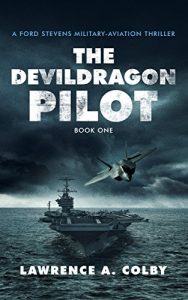 Let’s start off with The Devil Dragon Pilot, written by Lawrence Colby a retired military pilot and one of the few who have completed both the US Navy and US Airforce flight training programs the first in the Ford Stevens military aviation series. The story focuses on a new highly advanced stealth Chinese attack bomber being developed in complete secrecy by the Chinese. The aircraft is capable of complete stealth, high altitude, and speeds in excess of MACH 5! It’s capable test pilot Wu Lee, who at an early age made a lasting friendship with an American family, has a strong bong with the United States. After discovering he is dying of terminal Leukemia decides he does not want to die alone in China and decides to defect with the experimental aircraft with the help of his childhood friend United States Airforce Major Ford Stevens!
Let’s start off with The Devil Dragon Pilot, written by Lawrence Colby a retired military pilot and one of the few who have completed both the US Navy and US Airforce flight training programs the first in the Ford Stevens military aviation series. The story focuses on a new highly advanced stealth Chinese attack bomber being developed in complete secrecy by the Chinese. The aircraft is capable of complete stealth, high altitude, and speeds in excess of MACH 5! It’s capable test pilot Wu Lee, who at an early age made a lasting friendship with an American family, has a strong bong with the United States. After discovering he is dying of terminal Leukemia decides he does not want to die alone in China and decides to defect with the experimental aircraft with the help of his childhood friend United States Airforce Major Ford Stevens!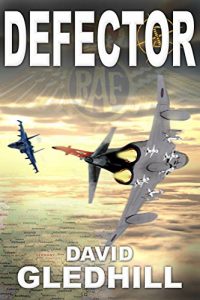 Defector by David Gledhill is also a military aviation techno thriller, set in the early 1980s at the height of the cold war, Due to major advances in aeronatics in the west, such as the General Dynamics F-16, and McDonnel Douglas F-15, the Soviets find their venerable but aging Mig 21s and similar aircraft are afraid of being unable to be able to obtain air superiority. Enter the Sukhoi Su-27 Flanker. A revolutionary twin engine, twin tail fighter aircraft, that will go head to head with the likes of the F-15, and F-14 Tomcat!
Defector by David Gledhill is also a military aviation techno thriller, set in the early 1980s at the height of the cold war, Due to major advances in aeronatics in the west, such as the General Dynamics F-16, and McDonnel Douglas F-15, the Soviets find their venerable but aging Mig 21s and similar aircraft are afraid of being unable to be able to obtain air superiority. Enter the Sukhoi Su-27 Flanker. A revolutionary twin engine, twin tail fighter aircraft, that will go head to head with the likes of the F-15, and F-14 Tomcat!