Technical – Adding PETSCII ‘Keyboard Colors’ to MuffinTerm
Technical – Adding PETSCII ‘Keyboard Colors’ to MuffinTerm
Using MacOS Keyboard Shortcuts
Last week we took a look at MuffinTerm, a telnet terminal emulator that supports PETSCII or Commodore Color Graphics. This week we will demonstrate how to add “Keybaord Color” functionality using the MacOS Keyboard Shortcut’s feature in System Preferences.
“Keyboard Colors” refers to the ability to select any of the Commodore 64/128’s text colors by a key sequence, either using the CTRL plus numbers 0-8, or the Commodore (C=) key and numbers 0-8. CTRL + 9 or 0 would enable or disable reverse text. Commodore BBS programs allowed you to change text color in their editors either by embedded commands (such as C-Net and Images MCI commands), or fully supported the keyboard method described above (Image BBS 1.1, and C-Net DS II). While MuffinTerm does not support this functionality out of the box, you can simulate the key combinations through MacOS. In this weeks blog I will show you how.
(The following blog used MacOS Ventura (13.4.1)
MacOS allows you to setup keyboard shortcuts for any or specific apps in the Keyboard System Settings Pane.
Open your system preferences and select Keyboard, then click on the Keyboard Shortcuts… button.
Click on App Shortcuts on the left hand side.
Click the + button under All Applications.
Under Application, click the arrows to the right of All Applications and select MuffinTerm.
Use the following chart to assign the correct key sequences, as they would be found on the Commodore 64 or Commodore 128 computer. The Command Key (Or Windows Key if using a PC keyboard will be substituted for the C= key. In the below example, we will assign CTRL – 1 to send the key sequence in MuffinTerm to change the text color to black.
In the ‘Menu Title’ field, enter the value from the MuffinTerm Menu column, in this case “Black”.
In the Keyboard Shortcut field, hold down your Ctrl key, and press number 1 at the same time.
When your screen looks like the above, click Done.
You will be taken back to the App Shortcuts pane, and will now see an entry for MuffinTerm, If you click on the > symbol to the left, MuffinTerm will expand and you will see the Shortcut you just assigned to the Black menu.
Repeat the steps above, for each line in the Keyboard Color chart. Once you are finished your App Shortcuts pane will look like the picture below.
Once you are satisfied that all shortcuts have been created. Click Done.
Now it is time to test our hard work.
Launch MuffinTerm.
Select Edit > PETSCII Special Key > Color Codes. You should see the Keyboard Shortcuts we assigned to the right of the menu items now.
Now Select Edit > PETSCII Special Key > Commands and verify that Reverse On and Reverse Off have Keyboard Shortcuts assigned to them as well.
We are now all finished! You can now connect to your favorite Commodore BBBS, such as The Rat’s Den (bbs.catracing.org 6400) and enjoy the functionality of Keyboard Colors!
Unfortunately, iOS does not have the ability to add custom Keyboard Shortcuts to apps yet so the above instructions will only work if you are using MuffinTerm on a MacOS computer.
Thank you for visiting Brent’s World, I hope you enjoyed this weeks Blog. If you wish to be notified when new content is posted please consider registering by clicking HERE.
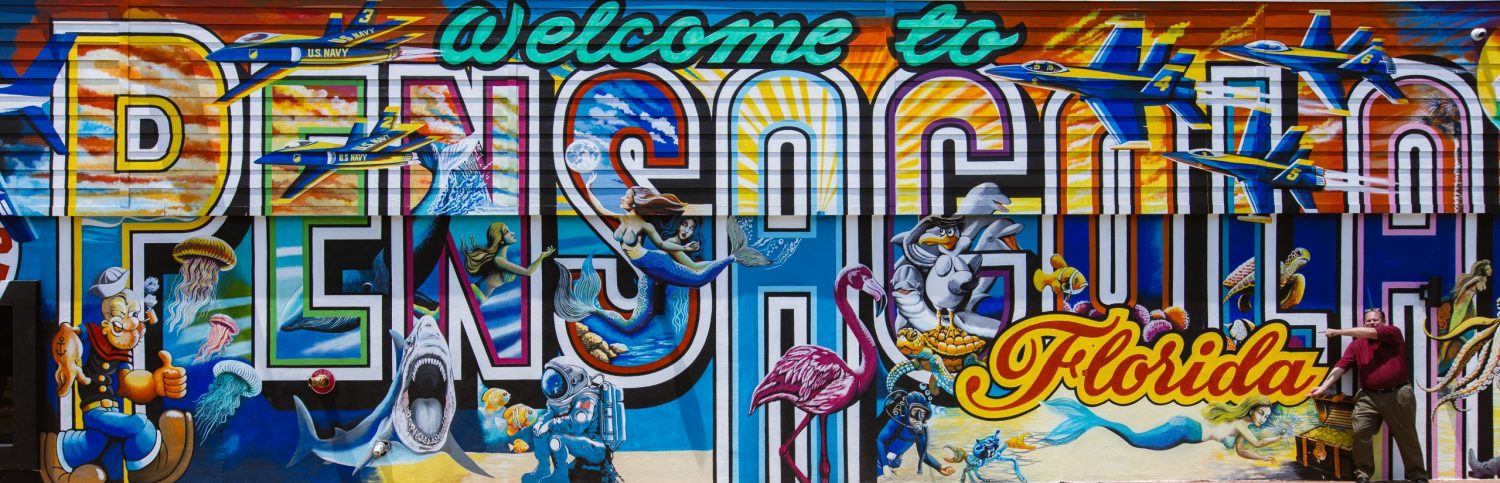
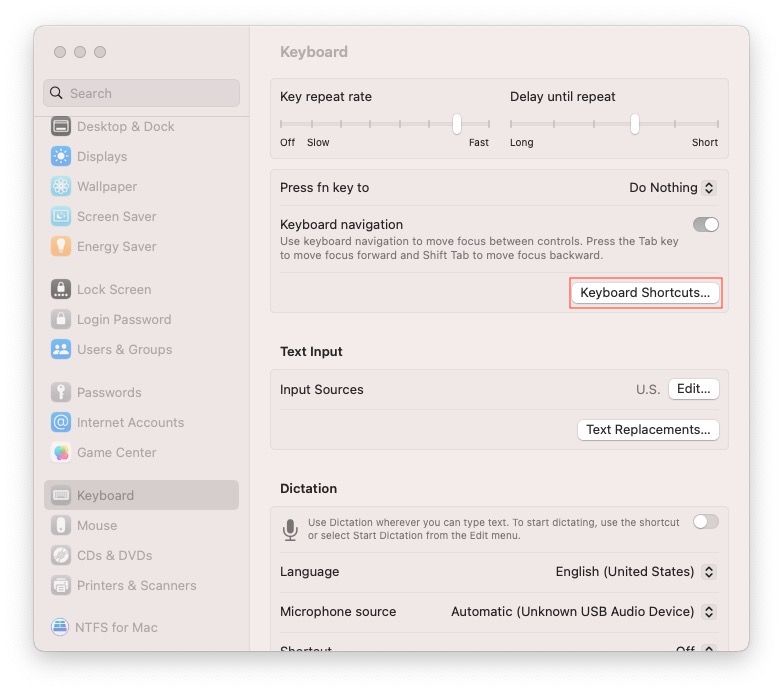
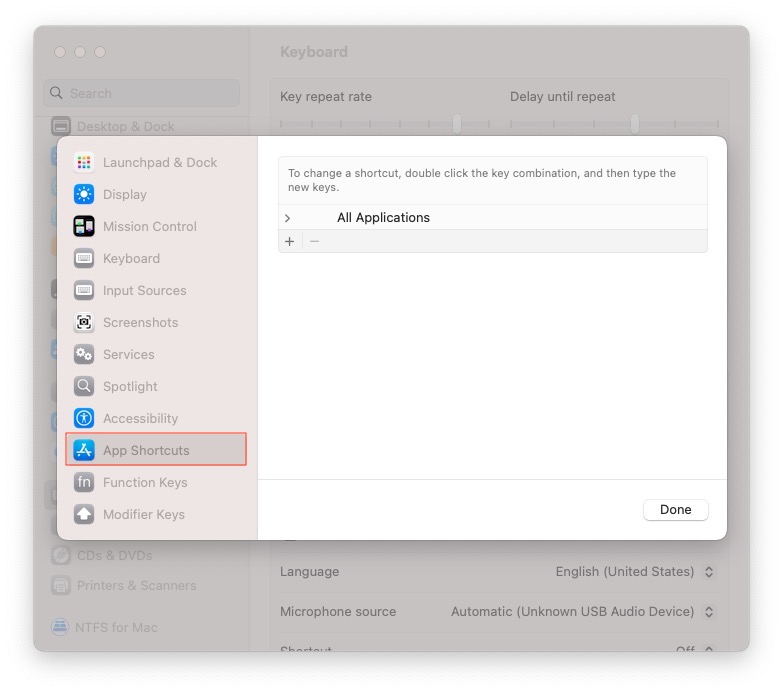
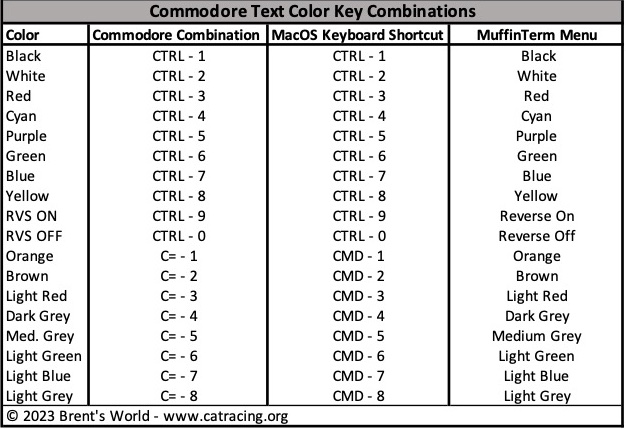
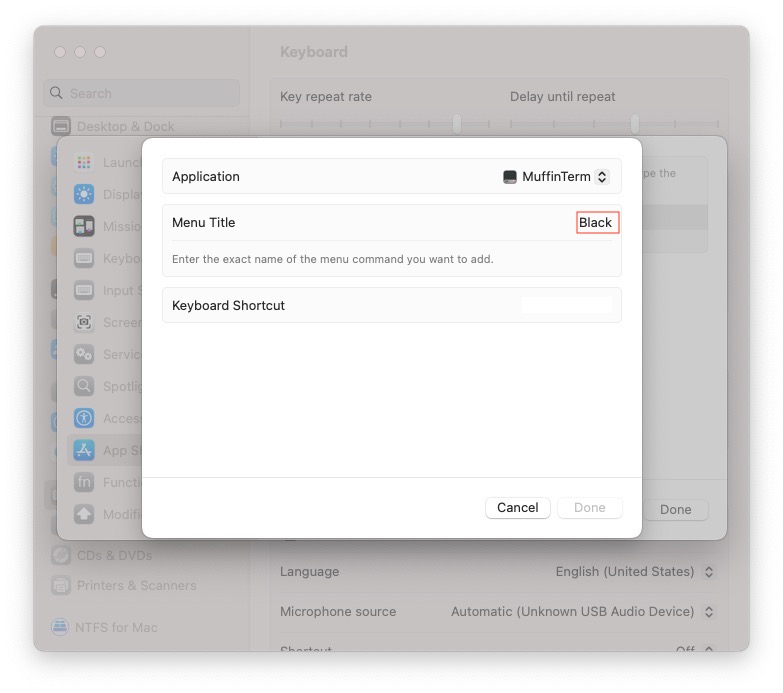
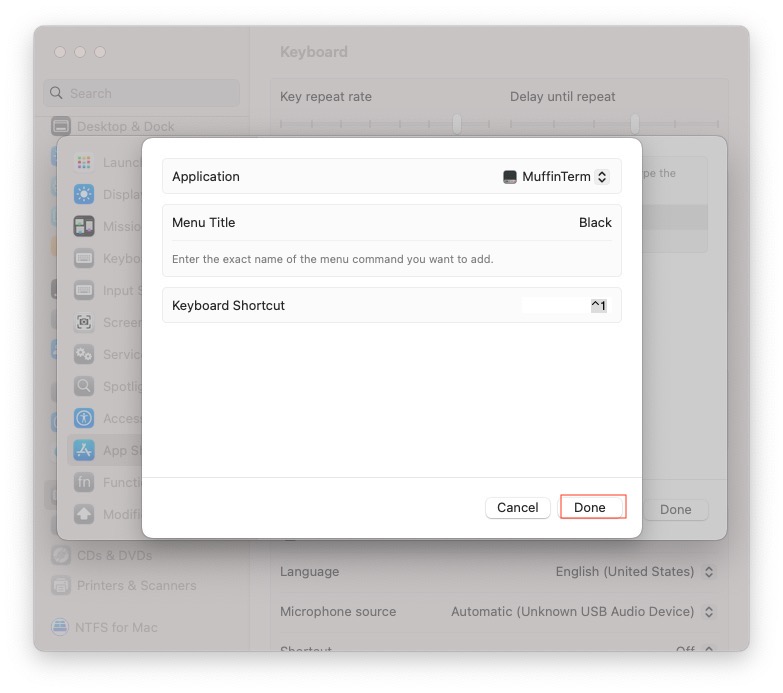
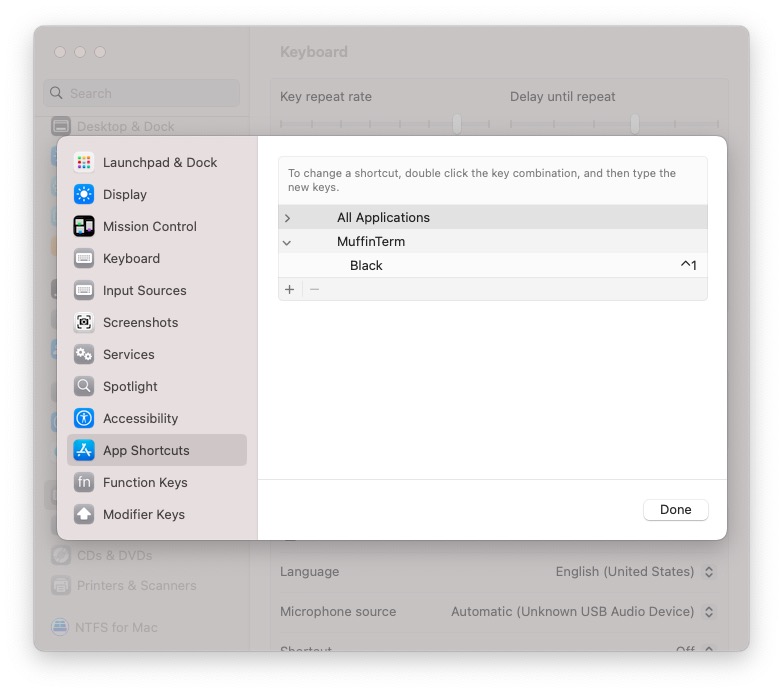
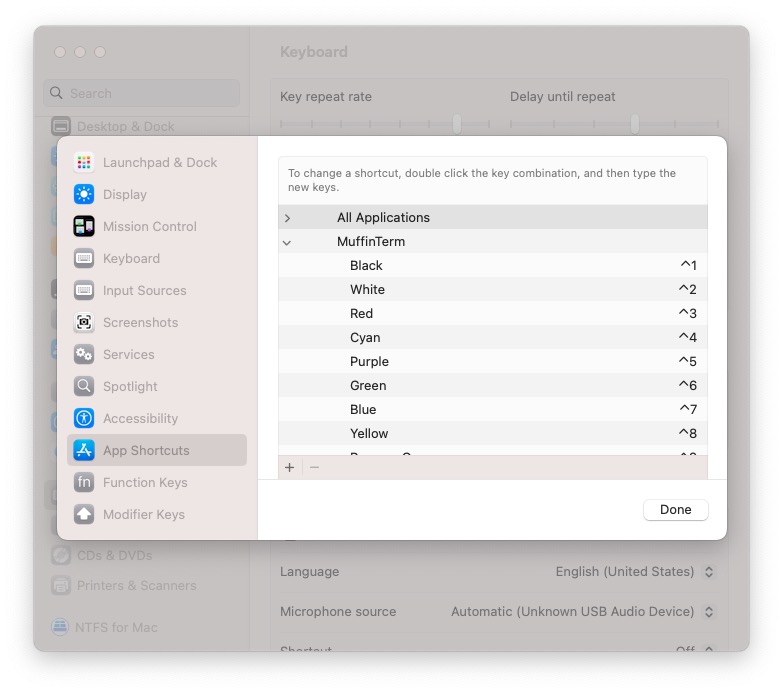
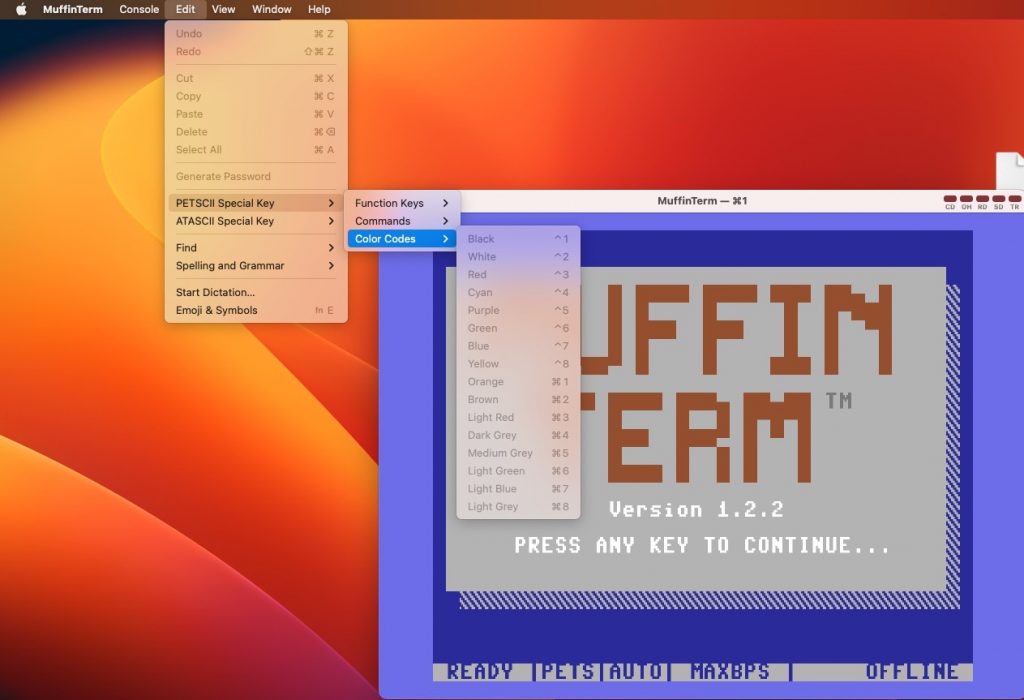
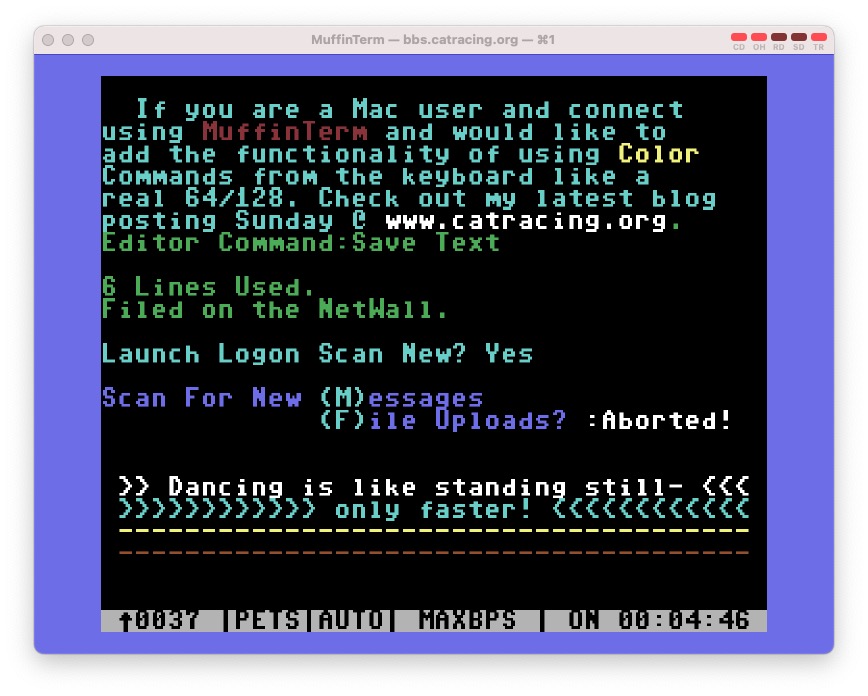
Comments
Technical – Adding PETSCII ‘Keyboard Colors’ to MuffinTerm — No Comments
HTML tags allowed in your comment: <a href="" title=""> <abbr title=""> <acronym title=""> <b> <blockquote cite=""> <cite> <code> <del datetime=""> <em> <i> <q cite=""> <s> <strike> <strong>